Blurt it out with InstaThoughts and InstaQuote
Excerpts have a distinctive manner of conveying my feelings. Like songs, they can express my thoughts more than the words that I can come up with. I’m not surprised because they were written by amazing authors. They have the artistic ways to describe an emotion.
InstaThoughts
enables users to post their arbitrary emotions by generating personalized photos mixed with quotations that you can choose from. If you are in love, looking for motivation at work, a friendly advice, or a hilarious citation, all of them can be found with the help of InstaThoughts
Features:
- Thoughts are created in 5 categories: Life, Love, LOL, Success, and Friendship.
- Fonts available: Appleberry, Hangover Monday, Homestead, Channel, Ranger, Etc. 40+ Fonts can be used to match the instathought layout you created.
- There are 500+ quotes and thoughts that you can choose from.
- Can be easily shared using your Instagram account or save it in your album.
How to use InstaThoughts?
InstaThoughts is easy to use. All you need to do is download the app on your iOS device for free. If you own a 3rd generation iPod touch like me, you can still use it by downloading photos that you can use as a background. If you have cameras on your device, you can instantly capture a scene to be used as a background. Looking for quotes and thoughts will be a piece of cake as you have them readily available through Instathoughts. You can choose from different categories depending on your mood: Life, Love, LOL, Success, and Friendship. There are 500+ quotes/ thoughts that are totally relatable for everyone. Once you’ve chosen the perfect thought, you can alter the font by choosing from the 40+ choices offered by Instathoughts. Plus, you can choose to change the color of the text to black, white, grey, and orange for a perfect blend in your photo. When you have already created the perfect InstaThoughts photo, you can now share it using your Instagram account.
My Thoughts on Instathoughts
I honestly believed that InstaThoughts was just another random Instagram app that is following the bandwagon to Insta-fame. I insta-liked InstaThoughts the moment I have discovered its features. I have an Instagram and quote addiction which makes it a perfect app for me. The way InstaThoughts allow its users to personalize the quotes makes it a must try app. I can now have a scenic photo mixed with inspirational quotes to share in my Instagram account. It is certainly a win-win app for me.
InstaQuote:
Let’s admit it, at times we come up with phrases that suddenly turn out to be quote-worthy pieces. Even movie writers will agree once they hear them. However, you don’t know how to share it with your friends in a creative way; in a manner where they can give you credit for that quote-worthy sentence you have just mentioned.
Don’t fret, Jared Allen created an app dedicated to those who want to show the world their personalized quotes. Now, everyone can share their inspiring quotes with the help of . Instagram is created mainly for photos, but why not try adding words to express fully how we really feel with InstaQuote?
Features:
- 19 designs that you can choose from
- Choose backgrounds from HQ background packs
- You have the option to choose your own background from your photos.
- Export the results through Instagram and Camera Roll
- Alter your text: Font size, color, alignment, position, and line spacing.
- Tap on words to add emphasis.
How to use Instaquote?
InstaQuote is easy to use; all you have to do is choose from the layouts available. After that, you can now type in the quote that you want. You have the power to choose how to arrange the words from your quote, which colors you want to use, and which words you want to add emphasis.
Quote worthy?
Basically, Instaquote has the same features as the InstaThoughts; the only difference is that with InstaQuote, you have the power to choose the quotes you want to apply. I highly recommend this to people who are fond of getting movie lines and song lyrics. It may sound hyped but we really love sentences or phrases that helps us describe our emotion, and InstaQuote is our new found aid that for that need.
I used InstaQuote when I was listening to a Snow Patrol song on my iPod, and I instantly created an entry from the line that I heard. If you respond the same way when you hear a new phrase that you liked, then this is one app that you surely wouldn’t dare miss.
InstaQuote vs. InstaThoughts
This is comparison is actually a no brainer. and basically have the same features, and it all caters to those who love inspiring words attached in scenic photos. I like both of them because they are both suitable for me. When you want to have easy posting on your Instagram account, you can always go for InstaThoughts. They have ready-made thoughts/quotes, and all you have to is design them in the way you want them to appear. When it comes to InstaQuotes, it requires a bit of research, or just plain familiarity of your favorite sayings. Then, you can design them with almost the same way as the InstaThoughts.
Final words:
After a series of app tests and research on the features of InstaThoughts and InstaQuotes, I now announce my favored quoting app. I personally chose InstaQuotes because I have the total control of the output that I want. I have the power to choose the quotes that I want to apply, since there are some quotes that are not available in InstaThoughts. I can choose which Audrey Hepburn’s famous lines I can attach, or my favorite line from The Script’s song, Breakeven. Still, it boils down to what the users want and what is expedient to their Insta-needs.
Download and now from the App Store for free to experience an Instagram worthy quoting experience.
Maeve Audrey
Latest posts by Maeve Audrey (see all)
- Blurt it out with InstaThoughts and InstaQuote - October 22, 2012
- Play the Traditional Sport from the Philippines in Kicking Kiko - October 19, 2012
- Experience Serenity with Relax – Stress and Anxiety Relief - October 12, 2012
- Are You Ready To Pick ‘n‘ Chew? - October 11, 2012
- Blurt It Out in Blurtopia - October 9, 2012

Leave a Reply